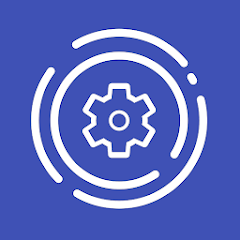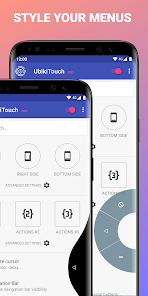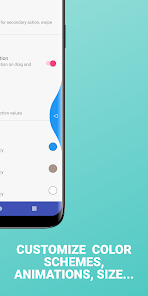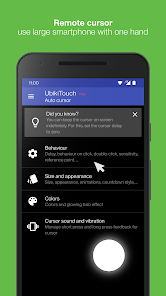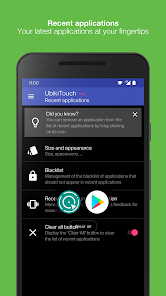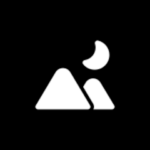Today’s smartphones have become much better than classic phones in terms of user experience. Touch screens allow smartphones to use all parts of the user interface for user interaction with the phone. In this way, the user can have all the necessary controls and options at their disposal and can do anything in less than a second. Today’s smartphones are very easy to use and anyone can work with them easily and without the need to learn. But some people are still not completely satisfied with the user experience of these devices and are looking for ways to make things simpler and faster on Android. One of the ways to achieve this goal is to use gestures. Gesture is a feature that provides motion controls on the phone. For example, by using gesture and pulling up, you can call a specific menu and do many other things in this way and very easily. Today we are at your service with a program that uses this feature in an advanced way to make working with the phone incredibly easier. UbikiTouch | Navigation Gestures and Automation is an application for setting various gestures to perform tasks automatically on the phone, for the Android operating system, developed by Toneiv Apps and published for free on Google Play. Using this program, you can set various gestures on the phone and different applications to do things. For example, you can set a gesture to delete an email or open a page to write a new email by dragging it on the screen in the Gmail application. In addition, the ability to create gestures for various settings such as turning off/on Wi-Fi and… There is also
Some features and capabilities of the UbikiTouch program Android Navigation Gestures and Automation:
The possibility of creating gestures for various tasks on the phone
Gesture support on installed applications and system programs
Ability to perform several actions automatically, just by drawing a gesture
Providing various possibilities for personalizing and changing the appearance of the program menu
The ability to simulate phone buttons such as the back button, menu, etc. with gesture
Create a shortcut for a folder, site, contact, etc. and access it using gesture
UbikiTouch allow you to improve all your applications by swiping the edges of your screen.
What can UbikiTouch do for you?
- Use gestures to navigate between or within your apps
- Automate repetitive tasks
- Choose menu according to your needs : pie menu, fluid effect menu or cursor
UbikiTouch has a unique feature: it allows you to define your own actions for each of your favorite applications! All applications are subject to improvement.
You can define an action for each screen of your favorite applications: press a button, select an item, make a swipe, etc. Even better, you can sequence actions to perform more complex tasks.
Use case available on this video : https://youtu.be/Vdn6GO4-Nlc
And of course you can also perform global actions such as:
Back Button, Recent Apps, Home, Previous App, Toggle Bluetooth, Wifi, GPS, Auto-Rotate, Split Screen, Sound, Brightness, Cursor, Launch an application, Launch a shortcut (Dropbox folder, Gmail label, contact, route, etc.)
Full list available at https://ubikitouch.toneiv.eu/faq.html
UbikiTouch is fully configurable:
- Up to 15 independant triggers with custom place, size, colors
- Up to 10 actions by trigger
- Choose from four different menus: pie, curve, wave, cursor and customize them to profid your needs
The app has no ads.
The Pro version offer you:
- Possibility to define tasks for an unlimited number of applications
- Ability to define up to 15 independant triggers
- Access to more actions, the ability to launch an application or a shortcut
- Access to remote cursor
- Access to Recent Applications menu
- Adjust Volume and/or Brightness with slider
- Possibility to completely customize the menu: animation, size, color…
Privacy
We attach great importance to the protection of privacy, which is why UbikiTouch has been developed in such a way that it does not require Internet authorization. The application therefore does not send any data over the Internet without your knowledge. Please consult the privacy policy for further informations.
UbikiTouch requires you to enable its accessibility service before you can use it. This app uses this service only to enable its functionality.
It needs the following permissions:
View and control screen
- detect foreground application in order to enable or disable service based on user defined rules
- display trigger zones and menus
- record custom actions
View and perform actions
- carry out navigation actions (home, back, u2026)
- perform touch actions
- execute custom actions
The usage of this accessibility features will never be used for something else. No data will be collected or sent across network.
HUAWEI Device
On these devices it may be necessary to add UbikiTouch to the list of protected applications.
To do this, activate UbikiTouch in the following screen:
[Settings] -> [Advanced settings] -> [Battery manager] -> [Protected apps] -> Enable UbikiTouch
XIAOMI Device
Auto start is disabled by default. Please allow UbikiTouch in the following screens :
[Settings] -> [Permissions] -> [Autostart] -> Set autostart for UbikiTouch
[Settings] -> [Battery] -> [Battery Saver]-[Choose apps] -> Select [UbikiTouch] -> Select [No restrictions]
FAQ
Details informations available at https://ubikitouch.toneiv.eu/faq.html
Report issues
GitHub : https://github.com/toneiv/UbikiTouch
App Specs
- For ANDROID
- Update October 24, 2023
- Version 1.13.10
- Android 4.3
- Developers Toneiv Apps
- Category Tools
- View on Google Play