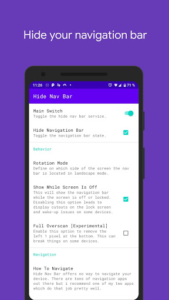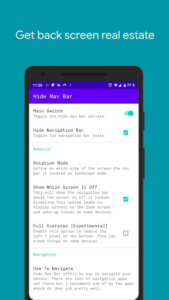Warning
This app is meant for advanced users only. You have to use a PC to grant the WRITE_SECURE_SETTINGS permission with ADB.
Note that ADB simply is a developers tool and it will not void the warranty unlike root.
If you’re device is rooted you can grant the permission with just one click.
Finally get rid of the “Navigation Bar”
You want to use one of those cool new gesture navigation apps to use your device in a futuristic way?
Or you want to gain a little more screen space?
But you cannot get rid of the “Navigation Bar”?
With This App it’s possible to hide your “Navigation Bar”
Automation Apps Support
You can send broadcasts to “Hide Navigation Bar” with your favorite automation apps like “Tasker”
to hide the “Navigation Bar” only when you want it.
Android ADB PC instructions
- Enable Developer Mode in the Android settings.
- Enable USB Debugging
- Setup ADB on your PC
- Run the following adb command to grant the permission:
adb shell pm grant com.ivianuu.hidenavbar android.permission.WRITE_SECURE_SETTINGS
To restore the navigation keys disable the app or run this command:
adb shell wm overscan 0,0,0,0
App Specs
- For ANDROID
- Update October 25, 2022
- Version 1.0.29
- Android 6.0
- Developers Manuel Wrage
- Category Tools
- View on Google Play