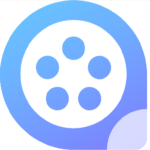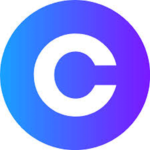HitPaw Screen Recorder – the best screen recorder to help capture screen, record webcam and picture in picture without any hassle.Three simple modes to help every user record screen, webcam and picture in picture videos in simple steps.
Picture in Picture Recording HitPaw Screen Recorder
4 options to choose, make record charming
• Big screen and small camera for presentation
• Big camera recording and small screen for meetings
• Quick switch to webcam recording
• One-click to enter screen recording mode
What Makes HitPaw Screen Recorder Great
- Zoom Recording
- Customize Resolution
- One-click Mirror Screen
- Support Hardware Acceleration
- Several Record Effects
- Segment Recording
- Quick Edit
- Customize PIP Position/Size
- Real-Time Monitoring
Minimalist, straightforward GUI
The main window is minimalist, displaying the main options provided within the utility: Record Screen, Record Webcam or Picture in Picture. If you want to modify some of the default parameters, you can just reveal the Settings section and start customizing the video frame rate or resolution. with HitPaw Screen RecorderYou can explore a list with all the recordings, and you can even cut a certain segment of your clips by simply moving the slider to the desired start and end positions.
Supports both video and graphic captures
HitPaw Screen Recorder can be used to record not only video, but also static snapshots. Regardless of the type of capture you prefer, you can define the screen area you are interested in, and start the recording. Unfortunately, there are no preset sizes you could rely on, nor can you apply templates like menus, current window and so on.
- DEVELOPER: HitPaw
- OS: Windows 7, Windows 8, Windows 10
- LANGUAGE: Multilingual
- Available languages: English, Italian, Polish, Spanish, French, Chinese, Japanese, German
- License Model: Purchase
- Price: 20$
- Click the Record Game option, then select your game from the game list or application list.
- Click Start button to record your game or use the hotkey you have set.
- Tap Start button again to finish the recording, trim the video length or directly check the output folder.